How to Enroll or Make Changes to your Benefits During Open Enrollment
Need to enroll or update your benefits during Open Enrollment? Use this guide to learn how. Select a benefit option below to get started.
Changes made during Open Enrollment will take effect on the following January 1.
To compare the cost of health, dental and vision benefits, visit the Benefits Calculator.
Health Benefits
Enrolling During Open Enrollment
You can enroll in health benefits in one of two ways:
- Submit a completed Health Benefits Plan Enrollment for Active Employees (HBD-12) to your departmental personnel office during Open Enrollment.
OR
- Log in to your myCalPERS account (you must already have an account) and make your changes online during Open Enrollment.
Changing or Cancelling Your Health Benefit During Open Enrollment
To change or cancel your health benefits:
- Log in to your MyCalPERS account.
CalPERS allows state active employees to submit health enrollment changes and documents directly through myCalPERS. Learn more by visiting the CalPERS Health Benefits webpage.
If you don’t have access to your myCalPERS account:
- Complete a Health Benefits Plan Enrollment for Active Employees (HBD-12).
- Mark the changes or cancellation requested.
- Submit the form to your departmental personnel office.
Health Plan Premiums
To view current health plan rates, visit the CalPERS Plans & Rates website.
For health benefit information, visit the CalPERS website or the CalHR Health Benefits webpage
Contact Information
For questions about health plan coverage or services, contact your health plan directly. Find contact information on the CalPERS website.
Dental Benefits
Enrolling During Open Enrollment
If you’re eligible, you can enroll into dental benefits by completing the Dental Plan Enrollment Authorization Form (STD-692) and submitting it to your departmental personnel office during Open Enrollment.
Changing or Cancelling Your Dental Benefit During Open Enrollment
To change your dental plan during Open Enrollment:
- Fill out the Dental Plan Enrollment Authorization Form (STD-692).
- Submit the form to your departmental personnel office.
To cancel your dental benefits during Open Enrollment:
- Fill out the Dental Plan Enrollment Authorization Form (STD-692).
- Indicate that you are cancelling coverage.
- Submit the form to your departmental personnel office.
- Cancellations take effect the following January 1.
Dental Plan Premiums
To view current dental plan premiums, visit the Dental Bookshelf on the CalHR Virtual Library.
Contact Information
If you have any questions about your dental benefits, contact your dental plan directly. You can find contact information on the CalHR Dental Benefits webpage.
Vision Benefits
Enrolling During Open Enrollment
Most state employees who have a permanent position that is half-time or more—and their dependents—are automatically enrolled in the State’s Basic Vision Plan through VSP.
Changing or Cancelling Your Vision Benefit During Open Enrollment
If you’re enrolled in a vision plan and want to make changes:
- Visit the VSP for State Employees webpage
OR - Call VSP at (800) 400-4569
Note: If you’re enrolled in the Premier Vision Plan, there is a 12-month minimum enrollment period.
Forms:
- Basic Enrollment Form: Vision Plan Enrollment Authorization (STD-700)
- Premier Vision Form: Premier Vision Plan Enrollment Form (CalHR-774)
Vision Plan Premiums
To view current vision plan premiums, visit the Vision Bookshelf on the CalHR Virtual Library .
Vision Plan Contact
If you have any questions regarding specific vision benefits, contact VSP directly:
Vision Service Plan (VSP)
3333 Quality Drive
Rancho Cordova, CA 95670
(800) 400-4569
VSP website
For more details, visit the CalHR Vision Benefits webpage.
FlexElect Reimbursement Accounts
Enrolling During Open Enrollment
You can enroll in a FlexElect Medical Reimbursement Account (MRA) or a FlexElect Dependent Care Reimbursement Account (DCRA) during the annual Open Enrollment period. Complete a Reimbursement Account Enrollment Authorization (STD 701R) and submit it to your departmental personnel office.
If you are currently enrolled in the MRA or DCRA, you must reenroll each year during Open Enrollment to continue participating. Complete a Reimbursement Account Enrollment Authorization (STD 701R) and submit it to your departmental personnel office. There is no automatic reenrollment.
Changing Your FlexElect Benefit During Open Enrollment
During Open Enrollment, you can request a change by completing a Reimbursement Account Enrollment Authorization (STD 701R) and submitting it to your departmental personnel office.
Cancelling Your FlexElect Benefit
You can cancel your FlexElect Reimbursement Account election until December 31 of the current plan year. Complete and sign a new STD 701R by December 31. No new enrollments or changes are allowed after Open Enrollment unless you have a valid change in status.
FlexElect Benefit Contacts
For more details, visit the CalHR FlexElect Reimbursement Accounts website and the ASI Flex website.
Legal Insurance
Enrolling During Open Enrollment
During Open Enrollment, eligible state employees can enroll online by visiting the ARAG legal site and selecting the “View Plans” and “Enroll Now” tabs to.
Direct Pay Agencies (e.g., Cal Expo, Fairs, Legislative Analyst Office) must have their employees complete the Group Legal Enrollment Authorization Form 200550 and submit it to their departmental personnel office.
Permanent-intermittent, temporary authorization and limited-term employees must complete the Group Legal Enrollment Authorization Form 200550 and submit it to their departmental personnel office.
Do not submit enrollment forms to the State Controller’s Office (SCO).
Changing or Cancelling your Legal Insurance During Open Enrollment
During Open Enrollment, state employees can change or cancel coverage on ARAG’s website, over the phone, or by sending the cancellation form directly to ARAG by mail, fax, or email.
Legal Insurance Contact
ARAG Insurance Company
500 Grand Avenue Suite 100
De Moines, IA 50309-9958
Customer Service
Toll-free (866) 762-0972
TTY (800) 383-4184 (or 711 to reach a relay operator)
Forms@ARAGLegal.com
Website
ARAG website
For more details, visit the CalHR Legal Insurance webpage.
Supplemental Life Insurance
Enrolling During Open Enrollment
During Open Enrollment, eligible state employees can enroll online by visiting the Metlife website and completing a Supplemental Life Enrollment Form.
Changing or Cancelling your Supplemental Life Insurance During Open Enrollment
During Open Enrollment, eligible state employees can change or cancel coverage online by visiting the Metlife website and completing a Supplemental Life Enrollment Form.
Supplemental Life Insurance Contact
MetLife Recordkeeping Center
P.O. Box 14402
Lexington, KY 40512-4402
Member Services
(800) 252-8524
Fax: (859) 825-6719
Website
Supplemental Life Insurance Resources
Form: Supplemental Life Enrollment Form
For more details, visit the CalHR Life Insurance webpage.
Long-Term Disability Insurance
Enrolling During Open Enrollment
During Open Enrollment, eligible state employees can enroll online by visiting the Standard Insurance website and clicking the “Enroll Now” button.
Direct Pay Agencies (e.g., Cal Expo, Fairs, Legislative Analyst Office) must have their employees complete the LTD Enrollment Form and submit to their departmental personnel office.
Active Military employees must complete and mail or email the LTD Enrollment Form to Standard Insurance.
Do not submit enrollment forms to the SCO.
Changing or Cancelling your Long-Term Disability Insurance During Open Enrollment
During Open Enrollment, eligible state employees can change or cancel coverage on the Standard Insurance website, over the phone, or by sending the cancellation form to The Standard by mail or email.
Long-Term Disability Insurance Contact
National Accounts SOC Team
Standard Insurance Company
900 SW Fifth Avenue
Portland, OR 97204-9805
Member Services
(971) 321-8150
Socltdforms@standard.com
Website
Forms: LTD Enrollment Form
For more details, visit the CalHR Long-Term Disability webpage.
FlexElect Cash Option (Non-CoBen)
Enrolling During Open Enrollment
To enroll, you must submit a completed FlexElect (STD. 701C) enrollment form to your departmental personnel office.
Note: Employees currently enrolled in the FlexElect Cash Option will be automatically reenrolled for the next FlexElect plan year.
Changing or Cancelling your FlexElect Cash Option During Open Enrollment
To change or cancel, submit a completed FlexElect (STD. 701C) enrollment form to your departmental personnel office.
FlexElect Cash Option Contact
Please contact your departmental personnel office for more information.
FlexElect Cash Option Resources
Form: Cash Option Enrollment Authorization STD-701C
For more details, visit the CalHR FlexElect Cash Option webpage.
Cash Option (CoBen)
Enrolling During Open Enrollment
To enroll, submit a completed CoBen (STD. 702) enrollment form to your departmental personnel office.
Note: Employees currently enrolled in the CoBen Cash Option will be automatically reenrolled for the next plan year.
Changing or Cancelling your CoBen Cash Option During Open Enrollment
To change or cancel, you must submit a completed CoBen (STD. 702) enrollment form to your departmental personnel office.
CoBen Cash Option Contact
Please contact your departmental personnel office for more information.
CoBen Cash Option Resources
Form: Consolidated Benefits Cash Enrollment Election STD-702
For more details, visit the CalHR CoBen Cash Option webpage.
Consolidated Omnibus Budget Reconciliation Act (COBRA)
Enrolling or Making Changes During Open Enrollment
Note: COBRA only applies to Health, Dental, Vision and FlexElect Reimbursement Accounts
A qualifying event is an event that results in a loss of group coverage. Here are the qualifying events and the length of eligibility:
- Voluntary or Involuntary Termination of Employment or Reduction of Hours – 18 months
- Reduction of hours which causes loss of coverage – 18 months
- Divorce or Legal Separation – 36 months
- Child Ceases to be a Dependent (e.g., child turns age 26) – 36 months
- Death of Employee – 36 months
- Employee Becomes Entitled to Medicare – 18 months
Health: For information on how to enroll or make changes for COBRA health benefits, please visit the CalPERS COBRA webpage.
Dental: For information on how to enroll or make changes for COBRA dental benefits, please visit our Dental COBRA webpage.
Vision Basic: For information on how to enroll or make changes for COBRA basic vision benefits, please contact your departmental personnel office.
Vision Premier: For information on how to enroll or make changes for COBRA premier vision benefits, please visit the VSP website.
FlexElect Reimbursement Accounts: Employees can elect COBRA to continue paying into their FlexElect Reimbursement Account due to a qualifying event. This ensures they don’t lose the ability to file claims for reimbursements after loss of coverage. For information on how to enroll or make changes for COBRA FlexElect Reimbursement Accounts, contact your departmental personnel office.
COBRA Resources:
For more details, visit the CalHR COBRA webpage.
Third Party Pre-Tax Parking Reimbursement Account Program (PTP)
You may participate in PTP year-round if you are a state employee who does not have access to State-controlled or owned (DGS, Caltrans, etc.) parking spaces or a department-sponsored parking program.
PTP is a voluntary payroll deduction program that allows you to deduct a specific dollar amount for work-related parking fees from your pay warrant before tax deductions, reducing your taxable income. The funds go into a special reimbursement account that you can claim against. To receive payments from your account, you must submit a CalHR 681 – Account Claim Form (CalHR 681) along with the required parking receipts. To enroll, submit a CalHR 682 – Account Enrollment Form (CalHR 682).
Enrollment, Changes to Enrollment, and Cancellations
Enrollment:
- Complete the CalHR 682 – Reimbursable Account Enrollment Form and submit it to your departmental personnel office.
- Departmental personnel offices must submit completed enrollment forms to the SCO.
- Enrollment is effective the first of the month after the first deduction is taken. For example, if a deduction is taken from the October pay period, enrollment is effective November 1.
- Retroactive enrollment and deductions are not allowed. Departmental personnel offices must ensure forms are accurately completed and submitted on time to SCO.
Changes to Enrollment
- You may increase or decrease your PTP payroll deduction at any time by completing the CalHR 682 – Reimbursable Account Enrollment Form and submitting it to your departmental personnel office.
- Changes are effective the first of the month after SCO receives and processes the form and the updated deduction is taken.
- Retroactive PTP deduction changes are not allowed. Departmental personnel offices must ensure forms are accurately completed and submitted on time to SCO.
Cancellations
- You may cancel your PTP deduction at any time by completing the CalHR 682 – Reimbursable Account Enrollment Form and submitting it to your departmental personnel office.
- Your deduction will stop with the current pay period if SCO receives your form by the 10th of the month. If a cancellation is requested after the 10th but before the next period of eligibility (the first of the next month), you may be eligible for a refund for that month.
- Retroactive PTP cancellations are not allowed. Departmental personnel offices must ensure forms are accurately completed and submitted on time to SCO.
- If funds remain in your PTP and you are still an active state employee, you have one year from your last activity (deduction or claim) to submit claims for reimbursement of work-related parking. Claims must reflect costs incurred while you were an active participant in PTP. Parking expenses incurred after your last date of eligibility are not eligible for reimbursement. You will forfeit any remaining funds after these timeframes expire.
If you are separating from state service and funds remain in your Pre-Tax Parking Reimbursement Account, you have one year from your date of separation to submit a claim for reimbursement of work-related parking expenses incurred before your separation. Claims must reflect costs incurred while you were an active participant in the program. Costs incurred after your last date of eligibility are not eligible for reimbursement. You will forfeit any remaining funds after these timeframes expire.
PTP Resources
For more details, visit the CalHR Pre Tax Parking webpage.
PTP Contact
For more information or questions about PTP, please contact the Pre-Tax Parking Program. For questions about the status of a claim or your account balance, contact ASI Flex at (800) 659-3035.
Quick Links

State HR Professionals
Access your benefits administration resources.
Subscribe Here for
Benefits Updates
Subscribe to the CalHR Benefits Division website for updates regarding
upcoming events and Open Enrollment information